Create a focus trap area for Accessibility
October 10, 2021
There’re a lot of situations when we need to create a focus trap in a particular area, for example in modal, a popup menu, or a dropdown…
Implement a focus trap area
Assume that the el element is the parent element for the target area:
<section id="parent">
{/* ... */}
</section>
const el = document.getElementById('parent')- List all of the focusable elements
const FOCUSABLE_ELEMENT_SELECTORS =
'a[href], area[href], input:not([disabled]), select:not([disabled]), textarea:not([disabled]), button:not([disabled]), iframe, object, [tabindex="0"], [contenteditable]';- Create an isHidden function to check if the element is hidden
function isHidden(el: Element): boolean {
return el.offsetParent === null;
}- Get all elements and filter hidden elements
const allElements = el.querySelectorAll(FOCUSABLE_ELEMENT_SELECTORS);
const focusableElements = [];
for (let i = 0, max = allElements.length; i < max; i++) {
if (!isHidden(allElements[i])) {
focusableElements.push(allElements[i]);
}
}- Determine the first and the last focusable element of the area
const firstFocusableEl = focusableElements[0];
const lastFocusableEl = focusableElements[focusableElements.length - 1];- Add an event listener to listen to the keydown event
Basically, when user press tab to move the focus forward or shift-tab to move backward, the current focus element is always staying inside the area.
const handleKeyPress = (e: KeyboardEvent) => {
if (e.key === "Tab") {
if (e.shiftKey && document.activeElement === firstFocusableEl) {
e.preventDefault();
lastFocusableEl.focus();
} else if (!e.shiftKey && document.activeElement === lastFocusableEl) {
e.preventDefault();
firstFocusableEl.focus();
}
}
};
document.addEventListener("keydown", handleKeyPress);Example
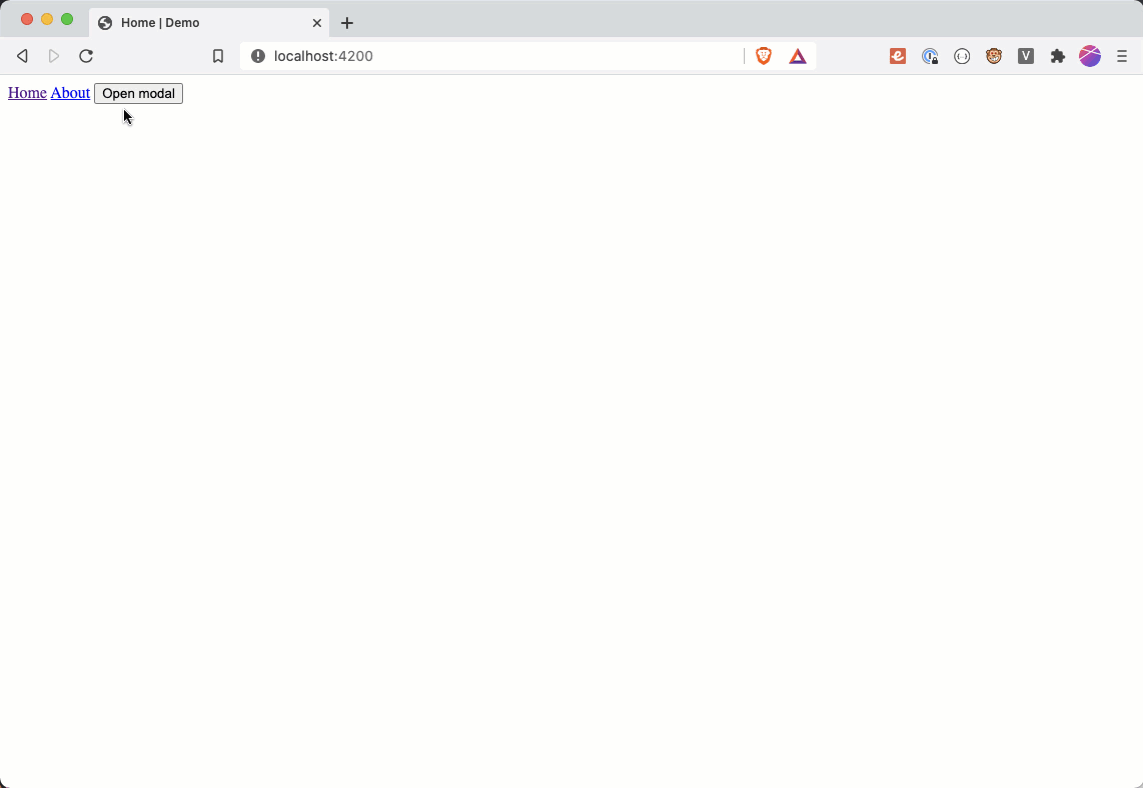
Reference
https://medium.com/@im_rahul/focus-trapping-looping-b3ee658e5177